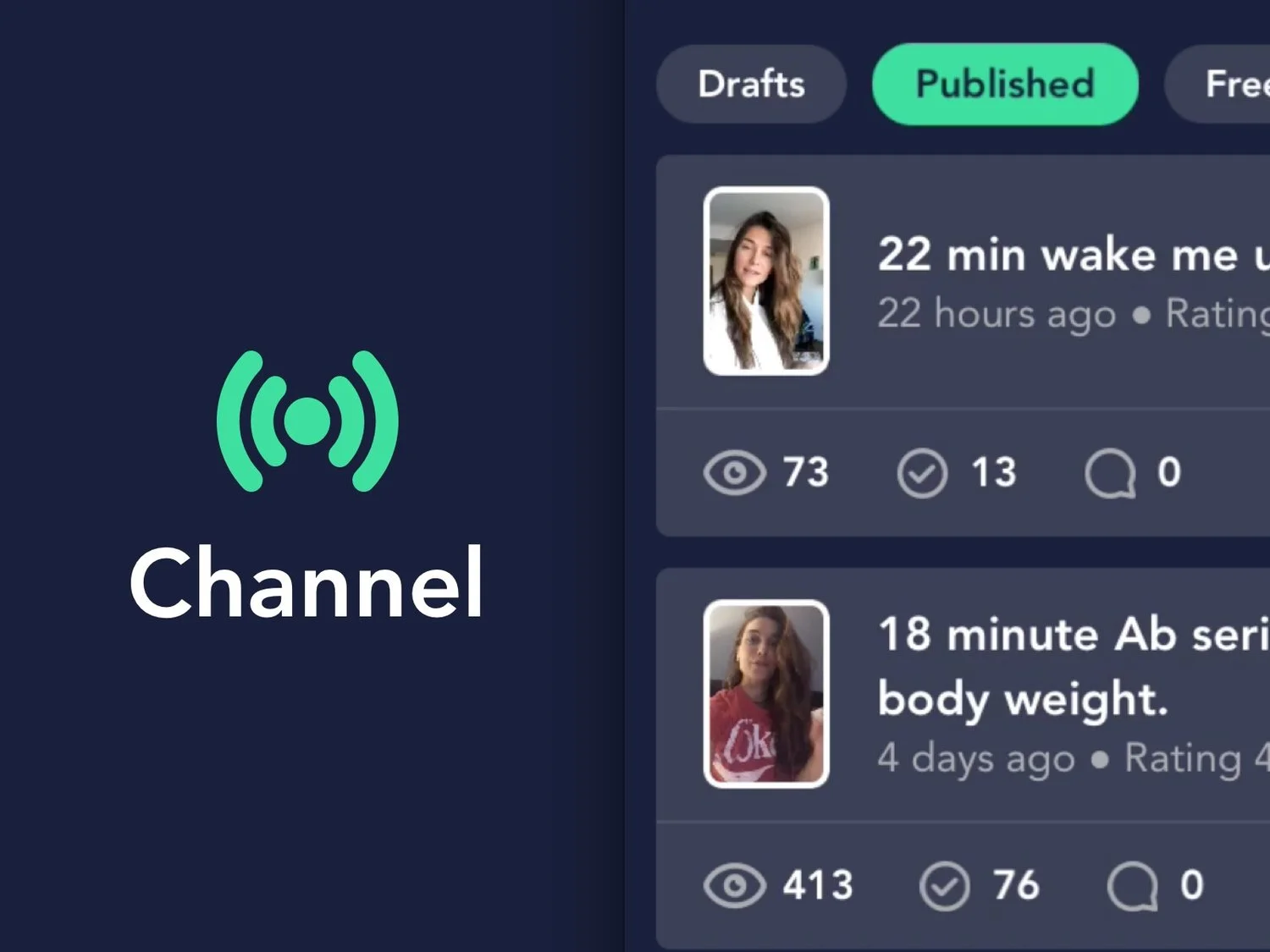This tab is where you manage all of your health and wellness related content. There are 4 sections or bubbles. The “Published” bubble is the main one.
(1) Published
Here's where you can manage your workouts, yoga flows and other wellness videos that are live in the Consumer App. As you'll find, your Fitner Channel only allows you to publish up to 10 workouts or other pieces of wellness content at a time. This means that your 11th oldest post automatically gets archived (saved in the Old section) and your subscribers can no longer access it in the app.
Why just 10?
For those of you sitting there thinking Why just 10?!, we want you to know that we didn't just pick a random number and decide to cut you off at ten because it seemed like a good idea at the time. We carefully and intentionally chose to cap off your published content. Here's why.
Always fresh is key to growth
Part of the value you provide to your subscribers is your ability to give them content that's always fresh and new each week. By eliminating older posts and providing new weekly insights you can incentivize your subscribers to keep up with your content and increase user engagement on your Channel!
Make the most of your content
Now that you have a better understanding of why your Published channel is set up the way it is, let's talk a bit more about how to make the most of your content in the Published section.
When you open up the Published section in your Partner App you'll see all of your latest workouts in "cells." The app gives you many options to edit this content or retrieve insights about your how your content is doing. You'll find a few of these options below.
- Edit your content - tap on any given cell to edit the content you've published
- Content stats - at the bottom of each cell you'll find stats on your content's consumption (although you can't click on these, they can provide insight into how one of your posts is performing compared to others)
- View - how many people have viewed the content
- Checkmark - how many people have completed your content
- Comments - how many people left you a comment in the Community tab
- Preview - lets you see what the content looks like on the Consumer App
- Swipe right "Copy" - copies the content and moves it to the "Draft" bubble
- Swipe left "Delete" - deletes your content (caution: it cannot be restored once it's deleted!)
(2) Drafts Bubble
Anytime you aren't quite ready for a post to go live or want to schedule a post to be released on a later date, you can save it to Drafts. When you access your Drafts in your Channel section, you can finally make those last minute edits you were waiting on.
Similar to the Published section, the Draft section allows you to perform the following functions.
- Edit your content - tap on the cell to open and edit
- Preview - lets you see what the content looks like on the Consumer App
- Swipe right “Publish” - your content goes live and moves to the “Published” bubble
- Swipe left “Delete” - remember, you cannot restore once you delete it!
(3) Free
Attract new consumers
Every day, new consumers come to the app to find a health and wellness partner that will satisfy their individual preferences and help them achieve their unique goals. When a potential subscriber comes across your profile, your channel should give them a good idea of who you are and what unique health and wellness insights you bring to the table.
One of the best ways to show new users what you're channel is all about is by posting "free" content. Your Free section then becomes a marketing vehicle for your personal brand and has the power to convert potential subscribers into paying customers. For these reasons, we recommend publishing at least 2-3 pieces of content in the Free section on your channel.
Through the Channel section, you can go in and edit your current freebies. Remember, you want to create free content that is completely authentic to your brand and expressive of your creative style.
- Edit your content - tap on the cell to open and edit
- Swipe right “Copy” - copies the content and moves it to the “Draft” bubble
- Swipe left “Delete” - you cannot restore if you delete
(4) Old
As we mentioned, your channel only lets you publish your last 10 pieces of content. When your 11th oldest “expires” it gets saved in the Old section.
The good news is, you don't have to completely recreate new content every week for the rest of your life. Anything that "expires" into the Old section can be modified and re-used to modify your future content. Re-using material in ways that are new, interesting and relevant is highly encouraged!
- Edit your content - tap on the cell to open and edit
- Swipe right “Copy” - you copy the content and it moves to the “Draft” bubble
- Swipe left “Delete” - you cannot restore if you delete