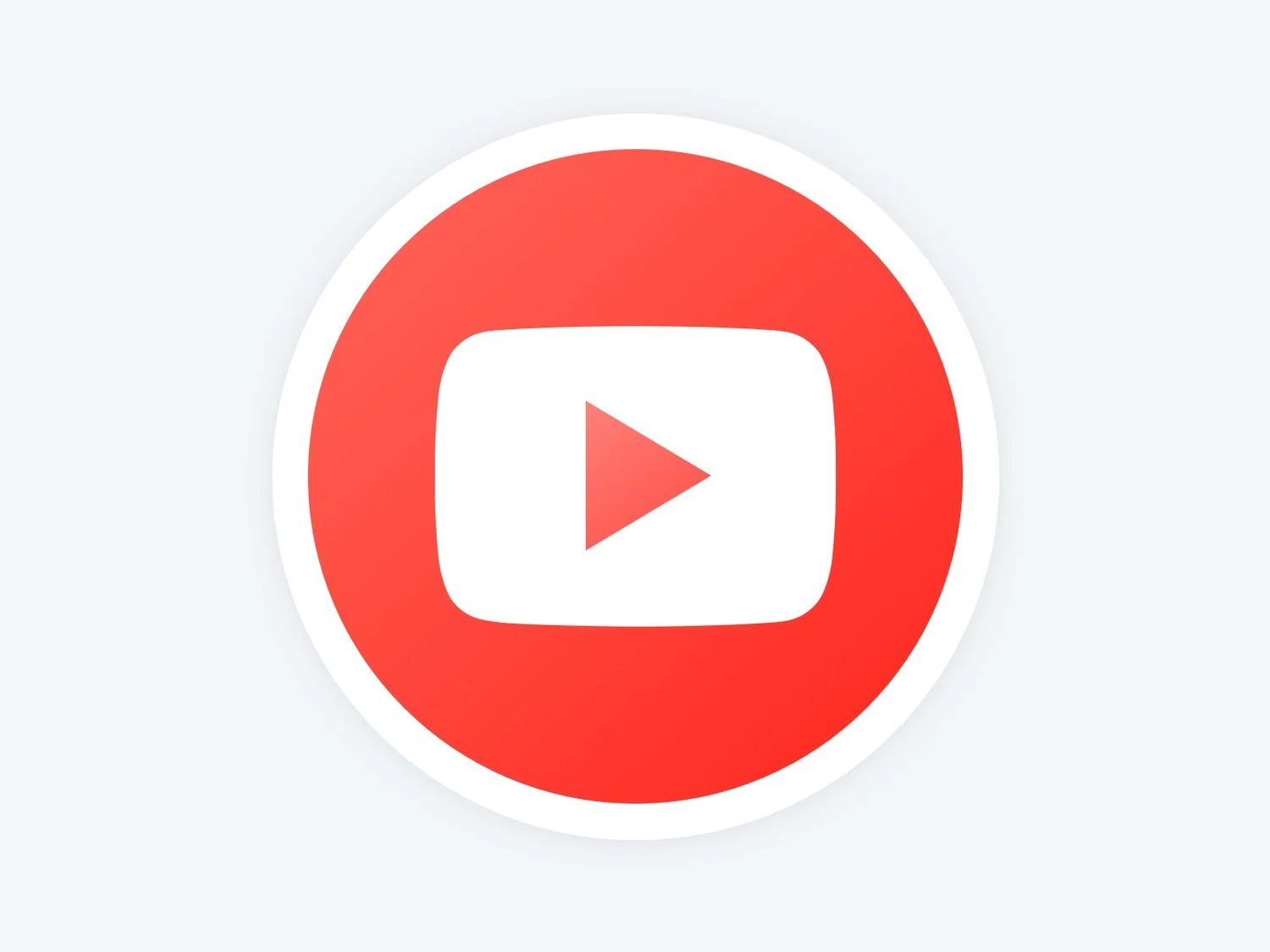Shooting and compressing long-form videos can be tricky. Luckily, YouTube created a recording app that makes it easier than ever to record and upload videos that are longer than 1-2 minutes! No more editing necessary!
Given it's ease of use, the YouTube template within the Partner App is one of our most popular templates. Once you set up your YouTube account and create content, our platform makes it really easy to upload long-form video.
To Get Started
- Create a YouTube account here
- YouTube’s app: Download for iOS here
- We also recommend buying a tripod w/ Bluetooth controller: inexpensive tripod
Long-form Video Reminders
- Don’t perfect it! Don't worry too much about lighting or perfect audio. Just speak up and the background noise will stay where it belongs, in the background. People today crave authenticity so the little imperfections in your video can show your human side!
- Be careful when adding music. It can be nice to have mild music in the background but just be careful...Youtube is very strict on copyright issues!
- Shoot in portrait not in landscape! Shooting all of your videos in portrait mode will give your users the best possible experience!
- Put your phone on airplane mode. Make sure your phone is in airplane mode while recording so you don't get calls, texts, etc in the middle of filming!
Step 1 - Record the video on your phone
- We recommend recording with this $23 tripod w/bluetooth controller
- Make sure your phone is in normal portrait or selfie mode while filming
- Turn on “airplane” mode to prevent calls and texts from disrupting your video
- Don’t worry about the perfect lighting or noise, it's okay to show your human side
Step 2 - Select Video
Once your video is complete, go to a place where you have Wifi or a good cellular connection.
- Open the Youtube app and click the video icon in the top right corner
- Choose the video you want to upload and click “next” (here's where you can trim the beginning or end if you'd like)
Step 3 - Add title, privacy and upload
- Add a title and don’t worry about the description
- Make sure to list the video as “unlisted”
- Click 'Upload.' Depending on the length of your video and your internet connection, your video can take a few minutes to upload.
- When the video is uploaded, click the 3 dots and select 'Copy Link'
Step 3 - Adding the video to a workout
- Open the Fitner Partner app, create a new workout and select the YouTube template.
- If you have copied the link from the YouTube app, you'll be able to click on the 'Paste' button to paste the link. Your video should now be loaded.
- Add a title and description to your workout and wa-laa! Workout complete!
Frequently Asked Questions
There are black bars on the side when I upload my video in Portrait mode, is that okay?
Don’t worry about the black bars! They will not show up like that on the consumer app.
Does the video have to be shot in Portrait mode?
Technically, no. The YouTube template in the app will still work in landscape mode. However, the Consumer App is optimized for videos shot in portrait mode so we highly recommend creating all of your videos in portrait mode!
How long should the video be?
Most consumers lack the attention span to follow a video for longer than 40-60 minutes. That's why we suggest creating videos for a maximum of 40-50 minutes--that is, unless you know your audience will pay attention longer!
Should I talk in the video?
For sure! You should constantly be asking your audience what they like/ what they want to see more of and adapt your content accordingly!
Can I play music?
Royalty free music is your best option for adding tunes to your video. Otherwise you'll have to use music with very low volume that can hardly be heard. Youtube will block your video if they can tell that you're using music you have not licensed!
Should I get a mic?
You definitely can! There are some great, easy, inexpensive options you can use for your iPhone. While you should be fine just speaking up in your videos, if you think you need a mic, by all means, get one!
Can I use editing tools to edit the video?
You can, but be careful. Some editing tools change the proportions of the video. Make sure you know what you are doing. If not, just ask us and we’ll help you!
My video is taking really long to upload, am I doing something wrong?
If you’re having issues uploading your video content it may be because you have a bad signal. 18,000 hours of video is uploaded to Youtube every hour, and while their infrastructure is robust, poor signal could prevent your download from running efficiently!